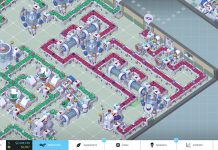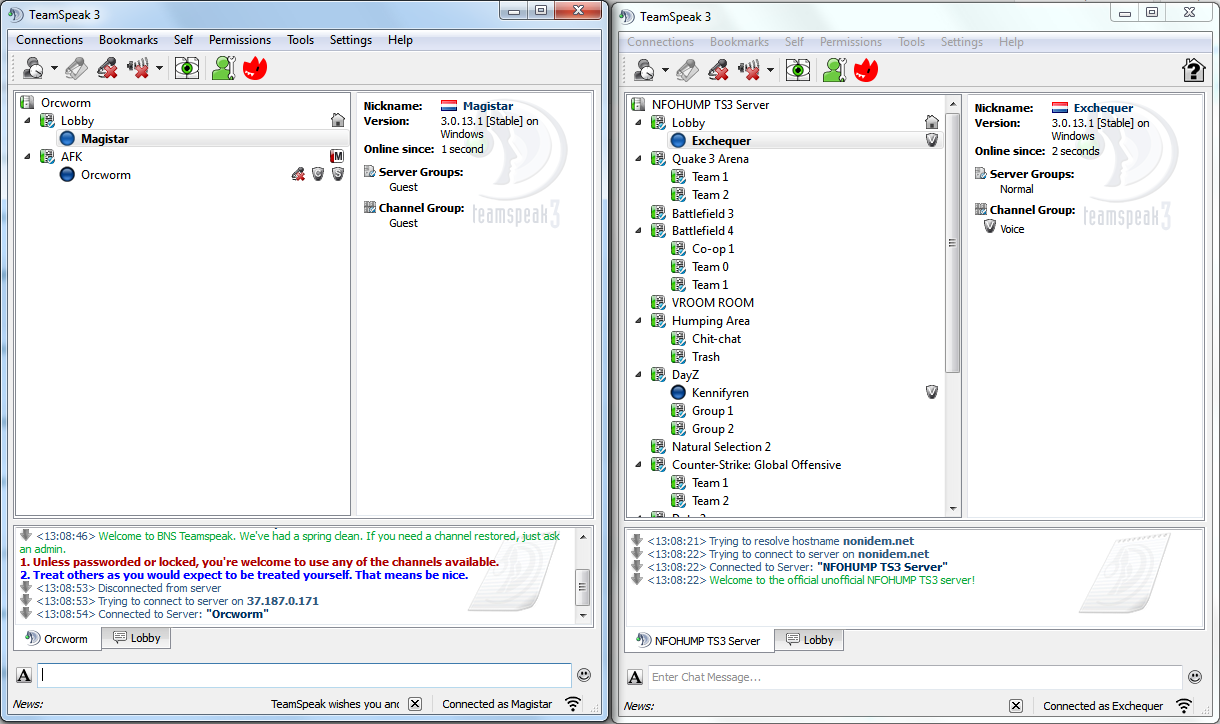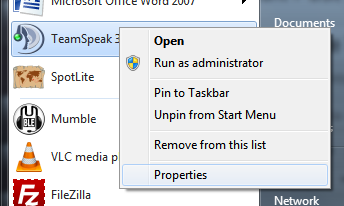Multiple Teamspeak 3 clients?
[postad]Did you ever wish you could use multiple instances of the Teamspeak 3 client software? For example one Teamspeak 3 client for your close friends, and another for your gaming buddies?
If you follow this guide you will be able to open two (or even more) Teamspeak 3 clients!
Step 1: Teamspeak 3 properties
Tto run multiple Teamspeak 3 clients we will need to adjust it’s launch properties. Find your Teamspeak 3 Client shortcut, right click and to go to Properties.
Step 2: Adding to the command line
Behind the target box add the following code
-nosingleinstance
In this example the x64 client was installed in C:\Program Files\. If you used the 32bit client, or changed the default installation path, your target will be different. Make sure you place the code behind the last quotation mark (.exe”)!
Example Original Target
“C:\Program Files\TeamSpeak 3 Client\ts3client_win64.exe”
Example Target for multiple Teamspeak 3 clients
“C:\Program Files\TeamSpeak 3 Client\ts3client_win64.exe” -nosingleinstance
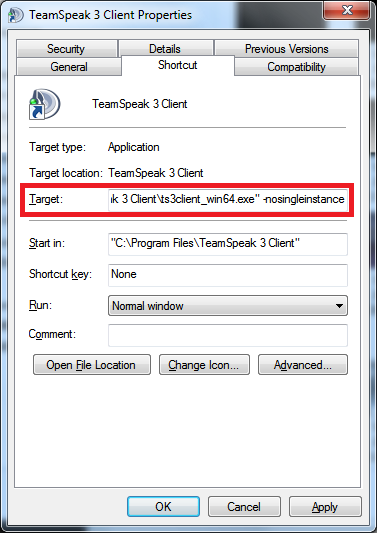
Step 3: Just start Teamspeak 3 again!
Just click the shortcut twice to start multiple Teamspeak 3 clients! Easy wasn’t it?
Questions
Thanks for reading this article, if you have any additional questions feel free to post them in the comments.