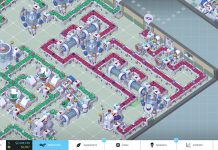For reasons only known by Codemasters the latest Grid game, Grid Autosport, is blocking most controller configuration options. Grid Autosport does not allow you to change your controller deadzone and saturation levels unless you are using a “supported” wheel. So you can forget about properly setting up your controller. Luckily there is a way to “fix” it.
[stopclear]Download my XML file
Using “Direct Input Device” according too Grid Autosport. You can download my custom file that has set deadzone to 0%.
Direct Input Device 0% deadzone
Simply overwrite the file from your game directory (GRID Autosport/input).
Fix it yourself
Step 1: Determine your controller type
We will first need to know how your controller is recognized by Grid Autosport.
In my case I can select “Default input device” in the Grid Autosport controller configuration. The controller I use is a Speedlink Bullfrog gamepad (resembles a Playstation 2 controller). Grid Autosport does not support it so it is making me use a general controller profile (named Direct Input Device).
Step 2: find your preset file
Now that we know which preset to change we must find the file associated. All settings are stored in the input folder inside your game directory. Example:
D:\Steam\Steamapps\common\GRID Autosport\input
In this folder you will find a list of all 37 supported controllers. The file I needed to change was the Default Input Device. The .xml file closely resembling that is “dinput_default.xml”. Other examples:
- lg_g27.xml = Logitech G27
- tm_f430_ffb.xml = Thrustmaster F430 Force Feed Back
- xinput_pad_0.xml = XBox 360
- xinput_pad_1.xml = Xbox 360
Step 3: Edit your xml preset file
Open the preset xml file with notepad (or Notepad++). Now you will find some xml code:
<Action id=”Steer Left”> <Axis id=”di_x_axis” type=”biDirLower” deadzone=”0.2″ saturation=”1.0″ /> <Axis id=”di_slider_0″ type=”biDirUpper” deadzone=”0.0″ saturation=”1.0″ /> </Action>
Basically this states that steering left uses a deadzone of 20% with a saturation of 100%. So we will change the deadzone to 0% by editing the value:
<Action id=”Steer Left”> <Axis id=”di_x_axis” type=”biDirLower” deadzone=”0.0″ saturation=”1.0″ /> <Axis id=”di_slider_0″ type=”biDirUpper” deadzone=”0.0″ saturation=”1.0″ /> </Action>
That’s it, we have now lowered the deadzone of steering left from 20% to 0%. Repeat this step for all settings (steer right, accelerate, brake, etc).
Step 4: Activate your new controller preset in Grid Autosport
Now that you have changed the preset you must (re)activate it in Grid Autosport. Save your xml file and start the game.To ensure the updated values are loaded we first select a random profile (e.g. keyboard). Now simply select your preset and the new dead zone values will be applied!
- Start Grid Autosport
- Go to configuration>controller
- Select preset keboard
- save
- Select the preset you just changed
- save
Update
After making these changes recently I noticed the “advanced settings” menu has become available for my general “direct input device”. At this time I am unsure if this was caused by an update from Codemasters OR from changing this files. It did however allow me to confirm that my workaround is working (I set steering left to 80% deadzone as an example). It is possible that changing the keys after the preset resets the settings.
Questions
Feel free to ask for additional help or information in the comments.